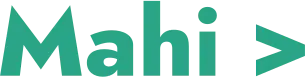In continuation with the previous article stating the benefits and working of Firebase RemoteConfig, this article will help you to set up Firebase step by step. Additionally, it will tell you how to configure the remoteConfig Parameter and fetch and Apply the configuration to your app.
Step 1: Setting Up Firebase RemoteConfig:
1.1 Create a Firebase Project:
Start by creating a Firebase project through the Firebase console. Follow the provided instructions to set up your project, including adding the necessary dependencies to your app.
1.2 Enable RemoteConfig:
In the Firebase console, navigate to the RemoteConfig section and enable it for your project. This will allow you to define and manage remote configurations for your app.
Step 2: Configuring Remote Parameters:
2.1 Define Parameters:
Within the RemoteConfig section of the Firebase console, define the parameters you want to configure remotely. These parameters can include strings, booleans, numbers, or JSON objects. Set default values for each parameter to ensure that your app has fallback values in case the remote configurations are not yet fetched.
2.2 Add Conditions (Optional):
To target specific user segments or conditions, you can add conditions to your parameters. For example, you can define a condition based on the user’s country, app version, or any other custom criteria. This allows you to tailor the configurations for different user segments.
Step 3: Fetching and Applying Configurations:
3.1 Initialize RemoteConfig:
In your app’s code, initialize the RemoteConfig instance by obtaining a reference to it from the Firebase SDK. This allows you to interact with the RemoteConfig service.
3.2 Fetch Configurations:
To fetch the remote configurations, call the fetch() method on the RemoteConfig instance. You can specify a cache expiration duration to control how frequently the configurations should be refreshed. Firebase provides options for using a minimum fetch interval or manual fetch.
3.3 Apply Configurations:
After fetching the configurations, call the activate() method to apply the fetched configurations to your app. This ensures that the app’s behavior aligns with the remote settings.
Step 4: Remote Configuration Updates:
4.1 Modify Configurations:
To update the configurations remotely, make changes within the Firebase console. You can modify parameter values, add new parameters, or adjust conditions.
4.2 Publish Configurations:
After making the necessary changes, publish the configurations from the Firebase console. Publishing makes the updated configurations available to your app during the next fetch.
Step 5: Testing and Monitoring:
5.1 Test Configurations:
Before deploying the configurations to all users, test them thoroughly to ensure they function as expected. Consider creating a test environment or using Firebase’s remote conditions to target a small group of users for testing purposes.
5.2 Monitor Performance:
Leverage Firebase Analytics to track the impact of configuration changes on user behavior, engagement, and other relevant metrics. This helps you understand the effectiveness of your configurations and make data-driven decisions for optimization.